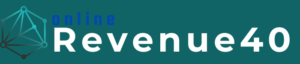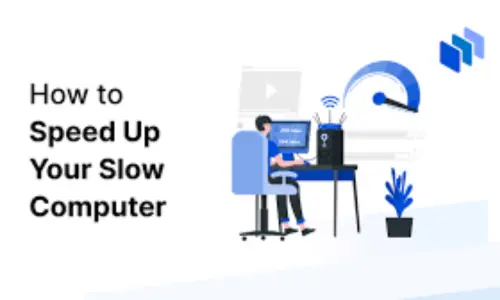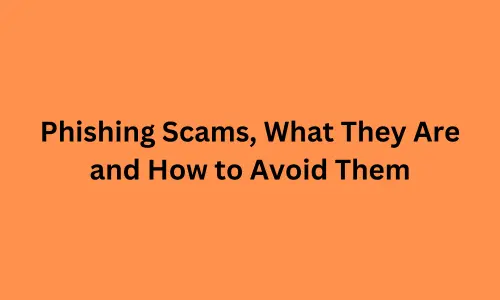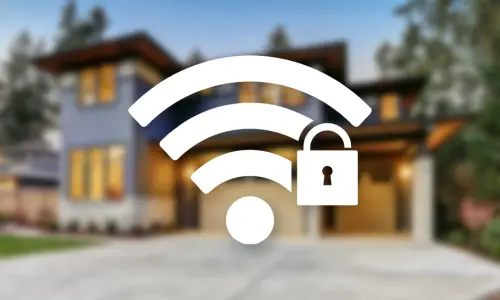How to Speed Up Your Slow Computer: Simple Fixes Anyone Can Do
We’ve all been there: your computer, once fast and responsive, starts to slow down. It takes longer to boot up, apps are sluggish, and simple tasks like browsing the web feel painfully slow. But before you consider buying a new machine, there are several simple steps you can take to boost your computer’s performance and restore its speed.
In this guide, we’ll walk through practical fixes anyone can do—from basic maintenance to a few tweaks that will help you get your computer running like new again.
1. Restart Your Computer
It may seem obvious, but one of the simplest ways to speed up a sluggish computer is to restart it. Over time, apps and processes accumulate, slowing your machine down. A restart clears out temporary files and resets your system.
- Why it works: Restarting clears the memory (RAM) and shuts down any background tasks or apps that might be using up resources unnecessarily.
If you haven’t restarted your computer in a while, make this your first step.
2. Uninstall Unnecessary Programs
Over time, we tend to install programs that we no longer use. These applications not only take up space but also run background processes, further slowing down your system.
- How to fix it: On Windows, go to Control Panel > Programs > Uninstall a program, and review the list of installed software. On macOS, open Finder > Applications and drag unwanted apps to the Trash.
Remove any programs you don’t use, but be cautious not to delete essential system or driver software.
3. Disable Startup Programs
Many programs automatically start when you turn on your computer, which can significantly slow down the boot process. Disabling non-essential startup apps can dramatically reduce boot time and improve overall performance.
- Windows: Open Task Manager (Ctrl + Shift + Esc), go to the Startup tab, and disable any unnecessary programs.
- macOS: Go to System Preferences > Users & Groups > Login Items and remove unneeded apps from the startup list.
This step prevents programs from launching at startup, freeing up system resources for more important tasks.
4. Clean Up Your Hard Drive
A full or fragmented hard drive can cause your computer to slow down. Cleaning up your hard drive by removing temporary files, large unused files, and unnecessary data can free up space and boost performance.
- Disk Cleanup (Windows): Use the built-in Disk Cleanup tool to delete temporary files, system caches, and other junk. Search for Disk Cleanup in the Start menu.
- macOS: Use Finder > Go > Go to Folder, type
/Library/Caches, and delete unnecessary cache files.
Consider also emptying your Trash/Recycle Bin to permanently delete files.
5. Update Your Operating System and Drivers
Keeping your operating system and drivers up to date ensures that your computer is running optimally. Updates often contain performance improvements, bug fixes, and security patches that can help your computer run smoother.
- Windows: Go to Settings > Update & Security > Windows Update to check for updates.
Make sure to also update your drivers (especially for your graphics card and network) to ensure compatibility and speed.
6. Add More RAM (Memory)
If your computer struggles with multitasking or runs out of memory frequently, upgrading your RAM can provide a significant speed boost. RAM is crucial for allowing multiple applications to run smoothly at the same time.
- Check your usage: On Windows, open Task Manager (Ctrl + Shift + Esc), and go to the Performance tab to monitor RAM usage. On macOS, open Activity Monitor and check the Memory tab.If your system consistently uses most of its available RAM, upgrading to more memory can make a noticeable difference, especially for resource-heavy tasks like video editing or gaming.
7. Switch to an SSD (Solid-State Drive)
One of the most impactful upgrades you can make to speed up a slow computer is switching from a traditional hard drive (HDD) to a solid-state drive (SSD). SSDs offer much faster data access speeds, significantly improving boot times and the performance of apps and files.
- Why SSDs are faster: Unlike HDDs, which rely on spinning disks, SSDs use flash memory, which allows them to retrieve data almost instantly.If your computer is still running on an HDD, consider upgrading to an SSD.
8. Reduce Visual Effects and Animations
While visual effects and animations can make your operating system look sleek, they also consume valuable system resources. Disabling or reducing these effects can improve speed, especially on older machines.
- Windows: Go to Settings > System > Advanced system settings, click Settings under the Performance section, and select Adjust for best performance to disable all visual effects.
- macOS: Go to System Preferences > Accessibility > Display, and check Reduce motion and Reduce transparency.
This will make your computer feel more responsive, especially when switching between apps or windows.
9. Scan for Malware and Viruses
Malware, viruses, and other malicious programs can significantly slow down your computer. They often run in the background, consuming resources without your knowledge.
- Windows: Use Windows Defender or a trusted third-party antivirus software to scan your system for malware.
- macOS: While macOS is less susceptible to viruses, it’s still a good idea to run periodic scans using tools like Malwarebytes.
Regularly scanning for and removing malware can prevent system slowdowns and protect your data.
10. Defragment Your Hard Drive (HDD Only)
If you’re still using a traditional hard drive, defragmenting can help optimize the way your data is stored, leading to faster file access times and better performance.
- Windows: Go to Settings > System > Storage > Optimize Drives and select your hard drive.
Note: If you’re using an SSD, do not defragment it—this process is unnecessary and can reduce the lifespan of the drive.
11. Clear Your Browser Cache
If your web browser feels slow, it could be due to a build-up of cache and cookies over time. Clearing your browser cache can free up space and improve browsing speed.
- Google Chrome: Go to Settings > Privacy and Security > Clear Browsing Data. Check the boxes for Cached images and files and Cookies and clear the data.
- Safari: Open Preferences > Privacy > Manage Website Data, and remove any unnecessary data.
Clearing cache can give your browser a noticeable speed boost, especially if you use it frequently.
12. Perform a Clean Install of Your Operating System
If all else fails and your computer is still slow, consider performing a clean install of your operating system. Over time, software bloat and old files can slow down your machine. Starting fresh with a clean install can give your computer a new lease on life.
- Windows: You can reset your PC by going to Settings > Update & Security > Recovery and choosing Reset this PC.
- macOS: To perform a clean install, restart your Mac and hold down Command + R to enter Recovery Mode.
Conclusion
A slow computer can be incredibly frustrating, but before you consider replacing it, try these simple fixes. Whether it’s uninstalling unnecessary programs, upgrading to an SSD, or even just clearing out your browser cache, these easy steps can have a big impact on performance.
By following these tips, you’ll not only extend the life of your machine but also improve your productivity and user experience.