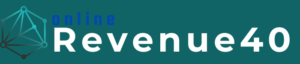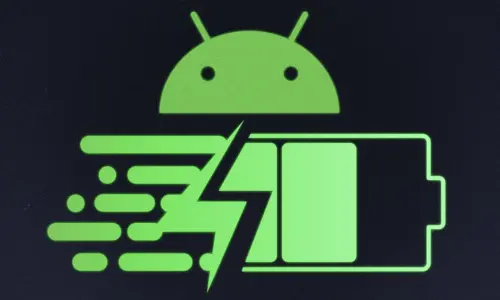How to Boost Your Smartphone’s Battery Life: 10 Proven Tips
From texting and browsing to streaming videos and navigating through traffic, we rely on our devices for almost everything. However, all that usage comes at a cost: rapidly draining battery life. No one wants their phone to die in the middle of the day, especially when they need it most. Thankfully, there are several ways to optimize your smartphone’s battery and make it last longer.
In this guide, we’ll walk you through 10 proven tips that will help you extend your phone’s battery life and keep your device running smoothly throughout the day.
1. Reduce Screen Brightness
The screen is one of the biggest drains on your phone’s battery, and reducing brightness can significantly extend battery life.
- Manually adjust brightness: Lower your screen brightness to a level that’s comfortable for your eyes.
- Enable adaptive brightness: Most smartphones have a feature that automatically adjusts the screen brightness based on the surrounding light. This can help save battery by lowering brightness when it’s not needed.
If your phone has an OLED screen, using dark themes or wallpapers can also conserve battery because OLED displays consume less power when showing darker colors.
2. Limit Background App Activity
Many apps run in the background, even when you’re not actively using them, and they can be a major battery drain. Limiting this background activity can save you a lot of battery.
- Close unused apps: Regularly close apps you aren’t using to prevent them from consuming power in the background.
- Restrict background data: Go to your phone’s settings and restrict apps from using data when they are not in use. This can be found under Settings > Apps > Data usage.
- Use battery optimization: Many phones come with built-in battery optimization features. You can enable these settings under Battery or Power Management in your phone’s settings menu.
3. Turn Off Location Services
Location services, like GPS, can quickly drain your battery, especially when used by multiple apps. You can turn off location services when not needed or manage how apps access your location.
- Disable location services: Go to Settings > Location and turn it off entirely when you don’t need it.
- Use location only when necessary: Some apps, like Google Maps, need location access, but others don’t. You can manage app permissions to allow location access only while the app is in use.
- Switch to battery-saving mode for GPS: Many phones have a “battery-saving” mode for location services, which relies on Wi-Fi and cellular networks instead of GPS, reducing battery consumption.
4. Disable Push Notifications for Non-Essential Apps
Push notifications can wake your phone and drain your battery each time they arrive, especially if you receive constant updates from social media or news apps. Limiting these notifications can give your battery life a boost.
- Turn off non-essential notifications: Go to Settings > Notifications and disable push notifications for apps that aren’t important.
- Limit notifications from social media apps: Apps like Facebook, Instagram, and Twitter can send frequent updates. You can minimize their impact by limiting notifications to only important ones (e.g., direct messages).
5. Use Power Saving Mode
Most smartphones now come with a built-in power-saving mode that helps extend battery life by limiting background activity, reducing screen brightness, and disabling non-essential functions.
- Activate power-saving mode: You can easily enable this feature in Settings > Battery. Power-saving mode automatically kicks in when your battery drops below a certain percentage, but you can manually activate it anytime to preserve battery.
- Ultra power-saving mode: Some phones, like Samsung Galaxy devices, offer an “ultra” power-saving mode, which limits your phone to basic functions like calls and texts, while drastically cutting power consumption.
6. Disable Unnecessary Connectivity Features
When not in use, turning off connectivity features like Wi-Fi, Bluetooth, and NFC can prevent them from constantly scanning for networks and devices, which helps reduce battery drain.
- Turn off Wi-Fi and Bluetooth: If you’re not actively using Wi-Fi or Bluetooth, switch them off to save power.
- Use Airplane Mode in weak signal areas: When you’re in an area with poor reception, your phone works harder to maintain a connection, which drains the battery. Turn on Airplane Mode to prevent this. You can still use Wi-Fi while in Airplane Mode if needed.
7. Update Apps and Software
Keeping your apps and operating system up to date ensures that your phone runs efficiently. Developers regularly release updates to optimize app performance and improve battery efficiency.
- Update your apps: Go to your app store and check for app updates. Installing the latest updates can fix bugs and improve battery performance.
- Update your phone’s software: Phone manufacturers also release system updates to enhance battery management. Go to Settings > Software Update to ensure your phone is running the latest version.
8. Avoid Extreme Temperatures
Both high and low temperatures can negatively affect your battery life. Heat can cause your battery to degrade faster, while cold temperatures can cause your battery to drain more quickly than usual.
- Keep your phone cool: Avoid leaving your phone in direct sunlight or hot places (like inside a car on a hot day).
- Avoid cold environments: In freezing temperatures, your phone may shut down prematurely. If you’re using your phone outdoors in winter, keep it warm by storing it in an inside pocket.
9. Turn Off Vibration and Haptic Feedback
Your phone’s vibration motor uses more battery than you might realize, especially if you receive a lot of notifications. Reducing or disabling vibration can help conserve power.
- Turn off vibration for calls and notifications: Go to Settings > Sound & Vibration and switch off vibration for calls and alerts.
- Disable haptic feedback: Many phones vibrate when you type on the keyboard or interact with the touchscreen. Disabling this feature under Settings > Sound or Settings > Accessibility can also save battery.
10. Manage Screen Timeout Settings
Reducing the amount of time your screen stays on after use can help prevent unnecessary battery drain. Every extra second your screen stays on uses power.
- Set a shorter screen timeout: Go to Settings > Display > Screen timeout and set it to a shorter duration (e.g., 30 seconds). This will ensure that your screen turns off more quickly when you’re not actively using your phone.
Conclusion
Boosting your smartphone’s battery life doesn’t have to be difficult. By making small changes like reducing screen brightness, limiting background activity, and turning off non-essential features, you can significantly extend the time between charges. Implement these 10 proven tips, and you’ll find that your phone can easily make it through even the busiest days without dying on you.
With these practical strategies, you’ll no longer have to worry about running out of battery at inconvenient times. Start applying these tips today and enjoy longer, more efficient battery life on your smartphone!