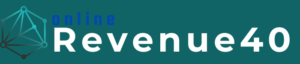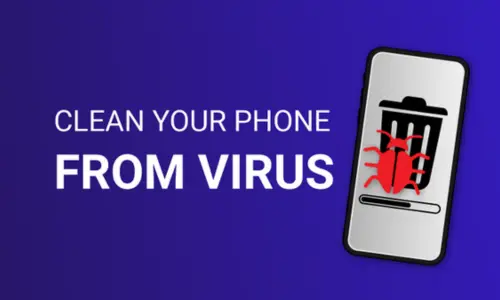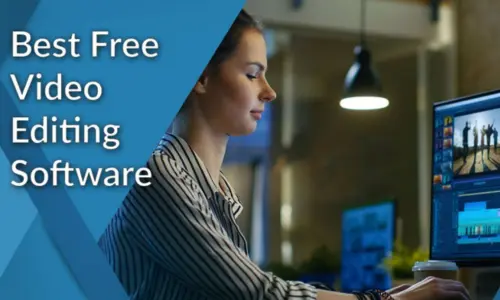How to Create a Backup System for Your Digital Files in 5 Easy Steps
In our digital age, losing important files can be devastating—whether due to hardware failure, accidental deletion, or malicious attacks. A robust backup system is crucial for protecting your valuable data. Fortunately, setting up a reliable backup system doesn’t have to be complicated or time-consuming.
In this guide, we’ll walk you through 5 easy steps to create a backup system for your digital files, ensuring your data remains safe and accessible.
Step 1: Assess Your Backup Needs
Before setting up your backup system, it’s important to assess what files you need to back up and how often. This will help you choose the right backup solution and ensure that you’re covering all your critical data.
1. Identify Critical Files:
- Documents: Important work files, personal documents, and legal papers.
- Photos and Videos: Personal photos, family videos, and media collections.
- Applications: Installation files and settings for frequently used applications.
- Emails: If you use a local email client, back up your email archives.
2. Determine Backup Frequency:
- Daily: For critical files that change frequently.
- Weekly: For files that don’t change as often.
- Monthly: For large files or archives that are not frequently updated.
Consider how often you create new data or make changes to existing files to determine the best backup schedule for your needs.
Step 2: Choose a Backup Method
You might use one or a combination of these methods for a comprehensive backup strategy.
1. Local Backups:
- External Hard Drives: Easy to set up and access, external hard drives provide large storage capacity. Connect the drive to your computer and use backup software to schedule regular backups.
- Network Attached Storage (NAS): A NAS device is a centralized storage solution that connects to your home network. It allows multiple devices to back up to the same location and can be configured for automatic backups.
2. Cloud Backups:
- Cloud Storage Services: Services like Google Drive, Dropbox, and OneDrive offer convenient cloud storage options. Many of these services also provide backup features and can automatically sync your files.
- Dedicated Backup Services: Services like Backblaze, Carbonite, and iDrive offer robust backup solutions with automated and scheduled backups, as well as features like versioning and remote access.
3. Hybrid Approach:
- Combination of Local and Cloud: For maximum protection, consider using both local backups (like an external hard drive) and cloud backups. This approach provides redundancy in case one backup method fails.
Step 3: Set Up Your Backup System
With your backup method chosen, it’s time to set up your backup system.
1. Configure Backup Software:
- Local Backup: Use built-in tools like Windows Backup and Restore or macOS Time Machine. For more advanced options, consider third-party software like Acronis True Image or EaseUS Todo Backup.
- Cloud Backup: Most cloud services have their own backup tools or apps. Install the app and follow the instructions to configure backups. Set up automatic syncing or scheduled backups according to your preference.
2. Schedule Regular Backups:
- Daily or Weekly: Configure your backup software to run automatically at regular intervals.
3. Test Your Backups:
- Verify Backups: After setting up your backup system, perform a test restore to ensure that your backups are working correctly. Verify that you can access and restore your files without issues.
Step 4: Maintain and Monitor Your Backup System
A backup system is only effective if it’s properly maintained. Regular monitoring and maintenance are key to ensuring that your backups remain reliable over time.
1. Monitor Backup Status:
- Check for Errors: Regularly review backup logs or status reports to identify any errors or issues. Most backup software will notify you of failed backups or potential problems.
- Confirm Backup Completion: Ensure that your scheduled backups are completing successfully. If you notice any failures, investigate and resolve the issues promptly.
2. Update Backup Configuration:
- Add New Files: As your data changes, update your backup configuration to include new or modified files. Regularly review and adjust your backup settings as needed.
- Adjust Backup Frequency: If you notice that your data creation habits have changed, adjust your backup frequency to match your current needs.
Step 5: Protect Your Backup Data
Your backup data is valuable and should be protected to ensure it remains secure and accessible.
1. Encrypt Backup Files:
- Local Backups: Use encryption tools to protect your backup files from unauthorized access. Many backup software options include encryption features.
- Cloud Backups: Ensure that your cloud backup service uses encryption for data in transit and at rest. Verify the security measures provided by your chosen service.
2. Secure Backup Locations:
- Physical Security: Keep physical backup drives in a safe location, such as a locked drawer or cabinet. For NAS devices, ensure they are secured within your home or office network.
- Access Controls: Implement strong passwords and access controls for your backup accounts and devices. Avoid using easily guessable passwords and consider multi-factor authentication where possible.
3. Regularly Review Backup Strategy:
- Annual Review: Periodically review your backup strategy to ensure it still meets your needs. Update your methods or hardware if necessary to keep pace with changing technology or data requirements.
Conclusion
Creating a robust backup system for your digital files is essential for protecting against data loss. By following these 5 easy steps, you can set up a reliable backup strategy that ensures your important files are safe and easily recoverable. Whether you opt for local backups, cloud backups, or a hybrid approach, regular maintenance and monitoring will help keep your backup system running smoothly.
Don’t wait until it’s too late—take control of your data security today and safeguard your digital life with a well-organized backup system.