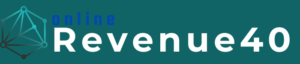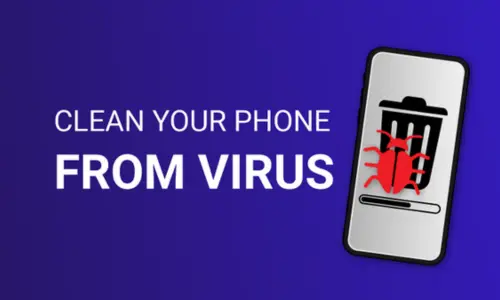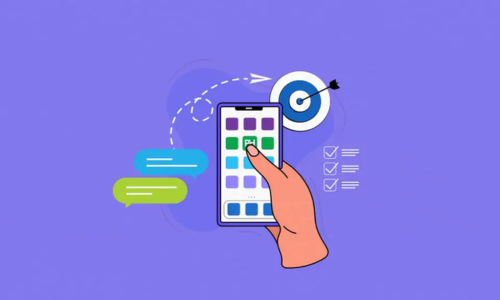How to Detect and Remove Malware from Your Devices
Malware—short for malicious software—is designed to harm, exploit, or otherwise compromise the integrity of your devices and data. It can manifest in various forms, including viruses, worms, trojans, ransomware, and spyware. Understanding how to detect and remove malware is crucial for maintaining the security and performance of your devices. This comprehensive guide will walk you through the steps to identify, eliminate, and prevent malware infections.
1. Understanding Malware
Malware encompasses a range of malicious software intended to damage or gain unauthorized access to devices and data.
1.1 Viruses:
- Definition: Self-replicating malware that attaches itself to legitimate files and spreads to other files and systems.
- Impact: Can corrupt or delete files, slow down systems, and cause various other issues.
1.2 Worms:
- Definition: Malware that replicates itself and spreads independently across networks.
- Impact: Can cause network congestion, slow down systems, and exploit vulnerabilities.
1.3 Trojans:
- Definition: Malware disguised as legitimate software, which grants unauthorized access to a system once installed.
- Impact: Can steal sensitive information, create backdoors, and compromise system security.
1.4 Ransomware:
- Definition: Malware that encrypts files and demands a ransom for their decryption.
- Impact: Can lock you out of your files and systems, leading to potential data loss and financial loss.
1.5 Spyware:
- Definition: Malware that secretly monitors and collects information about user activities.
- Impact: Can invade privacy, steal personal information, and compromise security.
2. Detecting Malware
Effective malware detection involves recognizing signs of infection and using appropriate tools and techniques. Here’s how to detect malware on your devices:
2.1 Recognizing Symptoms of Malware Infection:
- Slow Performance: Significant slowdown in system performance, including slow boot times and sluggish applications.
- Unusual Behavior: Unexpected system crashes, frequent freezes, or unexplained behavior from applications.
- Pop-Ups and Ads: Excessive pop-up ads, redirecting to suspicious websites, or unexpected changes in browser settings.
- Unusual Network Activity: Unexplained spikes in network activity or unauthorized data transfers.
2.2 Using Antivirus and Anti-Malware Software:
- Scan Your System: Regularly run full system scans using reputable antivirus and anti-malware software to detect and remove malicious files.
- Real-Time Protection: Enable real-time protection features to detect and block threats as they occur.
2.3 Monitoring System and Network Logs:
- Event Logs: Check system logs for unusual or unauthorized activities that may indicate malware infection.
- Network Traffic: Monitor network traffic for unusual or suspicious connections and data transfers.
2.4 Utilizing Online Malware Scanners:
- File Scanners: Use online malware scanners to analyze suspicious files or URLs for potential threats.
- URL Scanners: Check the safety of URLs by using online tools that assess their reputation and potential risk.
3. Removing Malware
Once malware is detected, it’s essential to take immediate action to remove it and restore system integrity. Here’s a step-by-step guide to removing malware from your devices:
3.1 Disconnect from the Internet:
- Prevent Spread: Disconnecting from the internet can prevent malware from spreading to other devices and limit further damage.
3.2 Enter Safe Mode:
- Boot into Safe Mode: Restart your device in Safe Mode to limit the number of active processes and services, making it easier to identify and remove malware.
- Windows: Press F8 or Shift + F8 during boot to enter Safe Mode.
- Mac: Hold the Shift key during boot to enter Safe Mode.
3.3 Run Antivirus and Anti-Malware Scans:
- Full System Scan: Perform a full system scan with your antivirus or anti-malware software to detect and remove malware.
- Follow Instructions: Follow the software’s instructions to quarantine or delete detected threats.
3.4 Manually Remove Malware:
- Identify Malicious Files: Locate and delete suspicious files and programs that may be associated with the malware.
- Remove Unwanted Extensions: Uninstall unwanted browser extensions or plugins that may be related to the malware.
3.5 Restore System Settings:
- Reset Browser Settings: Restore default settings for your web browser to remove any changes made by malware.
- Repair System Files: Use system repair tools to fix any damaged or altered system files caused by malware.
3.6 Update and Patch Your System:
- Install Updates: Ensure your operating system, software, and applications are up to date with the latest security patches and updates.
4. Preventing Future Malware Infections
Preventing future malware infections involves adopting proactive measures to enhance your device’s security and reduce vulnerabilities. Here’s how to safeguard your devices:
4.1 Use Reputable Security Software:
- Antivirus and Anti-Malware: Invest in reliable antivirus and anti-malware software with real-time protection and regular updates.
4.2 Keep Software Updated:
- Install Updates: Regularly update your operating system, software, and applications to patch security vulnerabilities.
4.3 Be Cautious with Downloads and Links:
- Verify Sources: Only download software from trusted sources and verify the legitimacy of links before clicking.
- Avoid Suspicious Emails: Be wary of email attachments and links from unknown or suspicious sources.
4.4 Implement Strong Security Practices:
- Use Strong Passwords: Create strong, unique passwords for your accounts and use a password manager to store them securely.
4.5 Backup Your Data:
- Regular Backups: Regularly back up important data to external storage or cloud services to minimize data loss in case of an infection.
4.6 Educate Yourself and Others:
- Stay Informed: Keep up to date with the latest cybersecurity trends and best practices.
- Educate Users: Educate yourself and others on safe online practices and recognizing potential threats.
5. What to Do if You Can’t Remove Malware
If you encounter difficulties removing malware or if your device continues to exhibit signs of infection, consider the following steps:
5.1 Seek Professional Help:
- Cybersecurity Experts: Consult with cybersecurity professionals or IT specialists who can provide advanced malware removal and recovery services.
5.2 Reinstall the Operating System:
- Clean Install: As a last resort, consider performing a clean installation of your operating system to remove all traces of malware.
5.3 Review Security Practices:
- Evaluate Security Measures: Review and enhance your security practices to prevent future infections and improve overall protection.
Conclusion
Detecting and removing malware is crucial for maintaining the security and performance of your devices. By understanding the types of malware, recognizing symptoms of infection, and employing effective removal techniques, you can safeguard your digital environment from malicious threats.
Implementing proactive security measures, staying informed about emerging threats, and adopting best practices will help prevent future infections and ensure a safer online experience. Prioritize regular scans, software updates, and cautious online behavior to protect your devices and personal information from malware attacks.