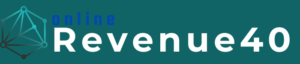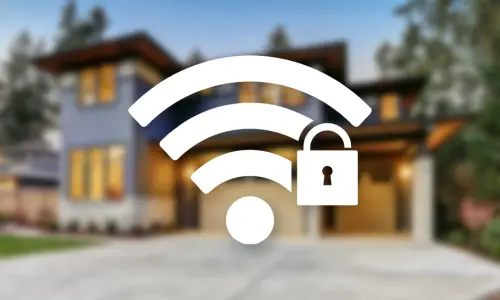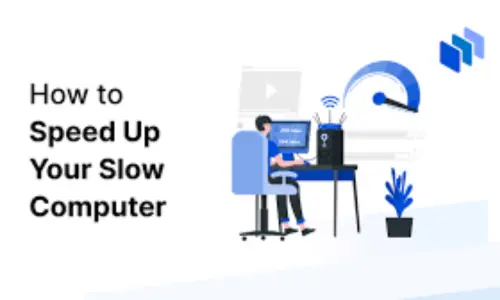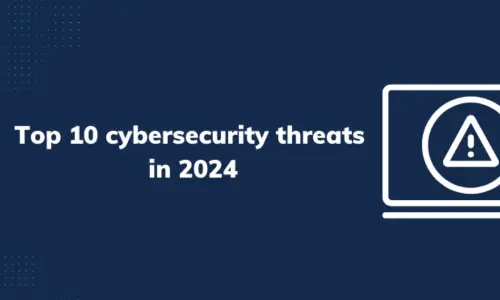How to Secure Your Home Wi-Fi Network from Hackers
In an increasingly connected world, securing your home Wi-Fi network is crucial to protecting your personal information and devices from potential cyber threats. A compromised Wi-Fi network can expose your data to hackers, who can exploit vulnerabilities for various malicious purposes. This comprehensive guide will provide practical steps to enhance the security of your home Wi-Fi network and prevent unauthorized access.
1. Change the Default Router Settings
Default router settings are often easy for hackers to exploit, as they are widely known or documented. Changing these settings can significantly improve your network’s security.
Steps to Change Default Settings:
- Change the Default Admin Password: Access your router’s admin interface (usually via a web browser using the router’s IP address) and change the default login credentials. Choose a strong, unique password.
- Update the Router’s Firmware: Check for and install any available firmware updates.
- Disable Remote Management: Turn off remote management features to prevent access to your router’s settings from outside your network.
2. Use a Strong and Unique Wi-Fi Password
A strong Wi-Fi password is a fundamental defense against unauthorized access to your network. Ensure your password is both complex and unique.
Password Guidelines:
- Length: Aim for at least 12 characters.
- Uniqueness: Avoid using easily guessable information such as your address or family names.
- Change Regularly: Update your Wi-Fi password periodically to enhance security.
3. Enable WPA3 Encryption
Wi-Fi Protected Access 3 (WPA3): It provides stronger protection compared to its predecessors, WPA2 and WPA.
How to Enable WPA3:
- Find Encryption Settings: Locate the wireless security settings.
- Select WPA3: If available, choose WPA3 as the encryption type. If WPA3 is not supported, use WPA2-PSK (AES) as a fallback.
4. Disable WPS (Wi-Fi Protected Setup)
Wi-Fi Protected Setup (WPS) is a feature that simplifies the process of connecting devices to your network. However, it can also pose a security risk if exploited.
Why Disable WPS:
- Vulnerability: WPS has known vulnerabilities that can be exploited by attackers to gain access to your network.
- How to Disable: Log in to your router’s admin interface, navigate to the WPS settings, and disable the feature.
5. Implement Network Segmentation
Network segmentation involves dividing your network into separate segments to limit access and reduce the risk of a security breach.
Segmentation Strategies:
- Guest Network: Set up a separate guest network for visitors to prevent them from accessing your main network and connected devices.
- IoT Devices: Place Internet of Things (IoT) devices on a separate network segment to isolate them from your primary devices.
6. Monitor Connected Devices
Regularly monitoring the devices connected to your network helps you detect any unauthorized access or unusual activity.
Monitoring Tips:
- Check Connected Devices: Access your router’s admin interface to view a list of connected devices.
- Identify Unknown Devices: Investigate any devices you do not recognize. If necessary, block them from accessing your network.
- Use Network Monitoring Tools: Consider using third-party network monitoring tools for more detailed insights into network activity.
7. Enable Network Firewalls
Network firewalls act as a barrier between your network and external threats, blocking potentially harmful traffic and unauthorized access.
Firewall Recommendations:
- Configure it to block unwanted traffic and protect your network.
- Additional Firewalls: Use software firewalls on individual devices for added protection.
8. Regularly Update Your Router’s Firmware
Firmware updates are essential for maintaining your router’s security and performance.
Updating Firmware:
- Check for Updates: Regularly check your router’s admin interface for available firmware updates.
- Install Updates: Follow the manufacturer’s instructions to download and install updates. Ensure you perform these updates during a time when network usage is minimal.
9. Disable Remote Management
Disabling this feature enhances security by preventing external access.
How to Disable:
- Locate Remote Management Settings: Find the option related to remote management or remote access.
- Disable Remote Access: Turn off the feature to restrict access to your router’s settings to only local users.
10. Educate Family Members
Educating all users of your network about cybersecurity best practices helps prevent accidental security breaches and improves overall network security.
Education Tips:
- Recognize Phishing Attempts: Teach family members to identify and avoid phishing scams that may compromise network security.
- Safe Browsing Practices: Encourage safe browsing habits and the use of strong, unique passwords for online accounts.
- Device Security: Ensure that all devices connected to the network have up-to-date security software and patches.
Conclusion
Securing your home Wi-Fi network is a critical step in protecting your personal information and devices from cyber threats. By following these best practices, you can enhance the security of your network and reduce the risk of unauthorized access. Regularly updating your security measures and staying informed about the latest threats will help keep your home network safe and secure in an increasingly connected world.
Implementing these strategies will not only protect your data but also provide peace of mind knowing that your home network is secure from potential hackers.